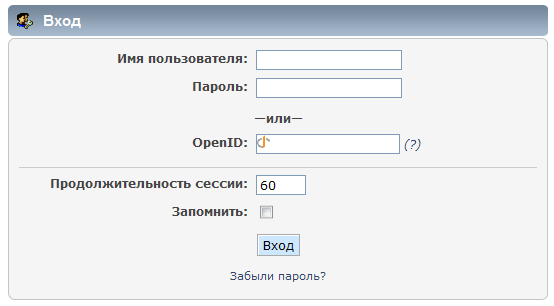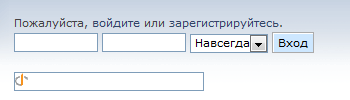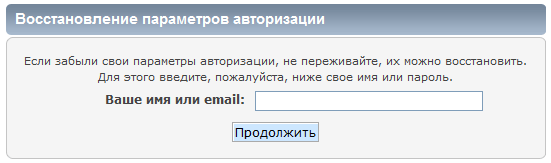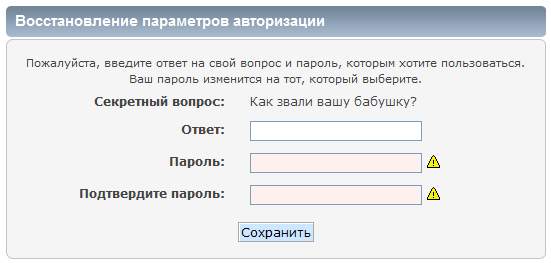(First translation) |
(First translation) |
||
| Line 28: | Line 28: | ||
===Быстрый вход=== | ===Быстрый вход=== | ||
Форум может быть настроен для авторизации с любой страницы (см. Настройки отображения). Это так называемая быстрая авторизация. В стандартной теме оформления она находится, как правило, в левом верхнем углу; в других темах может быть иное расположение. Если быстрая авторизация отключена, войти можно со страницы приветствия (пункт "Вход" в главном меню). | |||
The session length drop-down menu corresponds to the Minutes to stay logged in option from the login screen. Similarly, selecting Forever in this drop-down menu is the same as checking the Always stay logged in option on the login screen. | The session length drop-down menu corresponds to the Minutes to stay logged in option from the login screen. Similarly, selecting Forever in this drop-down menu is the same as checking the Always stay logged in option on the login screen. | ||
Revision as of 08:34, 7 August 2012
| Languages | English · Deutsch · Ελληνικά · español · فارسی · français · italiano · Nederlands · norsk · português · русский · srpski (latinica) · svenska |
|---|
После регистрации вы сможете войти на форум в первый раз, выбрав способ авторизации — навсегда или до окончания визита.
Вход
Вы должны авторизоваться после регистрации и после последнего посещения. Для этого можно воспользоваться страницей входа или блоком быстрой авторизации.
Экран приветствия
Эту страницу вы видите при использовании пункта "Вход" в главном меню. Также это первая вещь, которую вы увидите на любом форуме 'только для зарегистрированных пользователей'.
- Имя пользователя - Имя, указанное при регистрации
- Пароль - Пароль, указанный при регистрации
- OpenID - Идентификатор пользователя в системе OpenID (если есть)
- Продолжительность сессии - Количество минут, по истечении которых потребуется повторная авторизация на форуме
- Запомнить - Указание браузеру хранить cookies форума, чтобы не вводить имя пользователя и пароль в следующий раз
При использовании общедоступных компьютеров (в интернет-клубах, в кафе и т. п.) пользователи, вероятно, не захотят, чтобы после их ухода кто-то другой зашел на форум под их именами. В этом случае при авторизации на форуме не устанавливайте галочку "Запомнить", а по окончании работы с форумом не забудьте нажать на кнопку "Выход" в главном меню.
Быстрый вход
Форум может быть настроен для авторизации с любой страницы (см. Настройки отображения). Это так называемая быстрая авторизация. В стандартной теме оформления она находится, как правило, в левом верхнем углу; в других темах может быть иное расположение. Если быстрая авторизация отключена, войти можно со страницы приветствия (пункт "Вход" в главном меню).
The session length drop-down menu corresponds to the Minutes to stay logged in option from the login screen. Similarly, selecting Forever in this drop-down menu is the same as checking the Always stay logged in option on the login screen.
Напоминание пароля
If a password is forgotten or lost, it can be reset by selecting the Forgot your password? option from the login screen. The username or email address for the account is requested to begin the password reset process.
If the member has not set a secret question, an email containing a password reset link is automatically sent to the member's email address. Selecting the link allows the member to choose a new password. If a secret question has been set, they will be given the option of receiving the email or answering their question.
After answering their secret question correctly, a member may choose a new password. The password takes effect and can be used to login immediately.
Выход
When you have finished browsing the forum, you may decide to logout. Perhaps you share a workstation with someone else, in which case leaving yourself logged in would not be a good idea. So select the Logout option from the Main Menu and the Forum should log you out, turning you into an instant guest, clearing your name from the list of users online and safeguarding your Forum identity until you choose to login again.