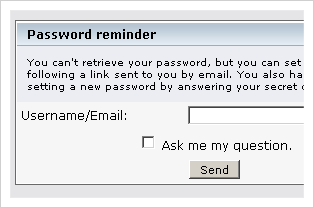Once you have completed the registration process, you will be able to login to the site for the first time. After that, you will be able to choose whether to stay logged in forever or log out at the end of your visit.
Log In
You must login after registration and after being logged out of a previous visit. You have the choice of the normal login screen, and the quick login options.
The login screen
Since this screen (accessed from the Login option of the main menu) is not only where you will normally be taken when you are finished with registration, but it is also the first thing you will see in any 'members only' forum.
The Username and Password fields should be self-explanatory after reading the registration documentation. Minutes to stay logged in simply means the number of minutes the login cookie will last before expiring and requiring you to log in again. It is not recommended to enter a long time here if the computer is shared, but you might prefer to select Always stay logged in if no-one else has access to your computer.
The quick login
Although many forums also have a quick login box, its position on the page may vary considerably from forum to forum. In the SMF default theme, it is in the collapsible section at the top, whereas it is more likely to be at the bottom in themes based on the older YaBB SE software. If it isn't visible and it has not been collapsed, it is not enabled at all or you are already logged in.
To use the quick login box, you should enter their username and password, select your session length from the drop-down menu, and click Login. Forever, like Always stay logged in, simply means that the computer should remember the you until they next choose to log out, and not that you will be online all of that time.
Password reminder
If you're trying to login to the forum but have forgetten or lost your password, you can retrieve it with the lost password tool by following the Forgot your password? link from the login screen.
You can enter either your username or your email address so long as you check the appropriate option, then click the Send button to send yourself an email containing a link to reset your password. It's also possible to avoid the email altogether if you set yourself a secret question and answer in your profile, but please beware of questions that anyone could answer or guess (like "what is the first color of the rainbow?", which would be a very bad choice)!
Logging out
When you have finished browsing the forum, you may decide to logout. Perhaps you share a workstation with someone else, in which case leaving yourself logged in would not be a good idea. So select the Logout option from the Main Menu and the Forum should log you out, turning you into an instant guest, clearing your name from the list of users online and safeguarding your Forum identity until you choose to login again.