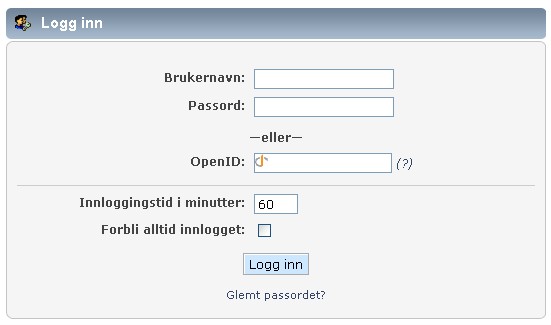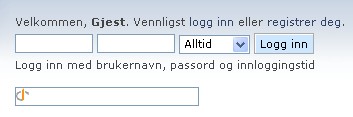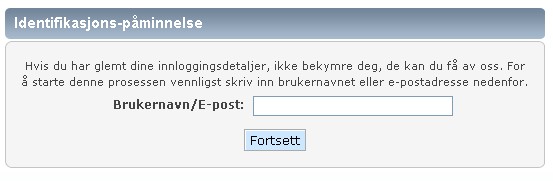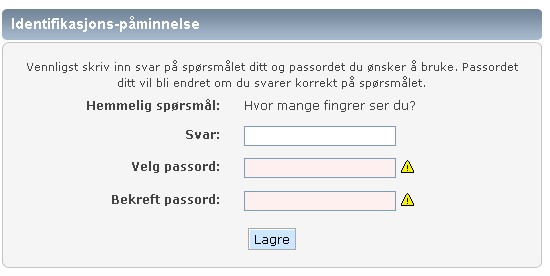| Languages | English · Deutsch · Ελληνικά · español · فارسی · français · italiano · Nederlands · norsk · português · русский · srpski (latinica) · svenska |
|---|
Once you have completed the registration process, you will be able to login to the site for the first time. After that, you will be able to choose whether to stay logged in forever or log out at the end of your visit.
Innlogging
You must login after registration and after being logged out of a previous visit. You have the choice of the normal login screen, and the quick login options.
Skjermbilde for innlogging
This is the screen you see when you use the "Login" option of the main menu. It is also the first thing you will see in any 'members only' forum.
- Brukernavn - Medlemmets brukernavn
- Passord - Medlemmets passord
- OpenID - Medlemmets OpenID
- Innloggingstid i minutter - Antall minutter nettleserens informasjonskapsel vil vare før den utløper
- Forbli alltid innlogget - Gjør at nettleserens informasjonskapsel ikke utløper
When using a shared computer, a member probably should not stay logged in for a long time or check the Always stay logged in option, unless they remember to log out when finished. Leaving an account logged in on a shared computer makes it vulnerable to use by someone other than the member.
Hurtiginnlogging
An SMF forum may be configured to allow login from any page. This is called quick login. In the default theme it is located in the top, left corner of each page. Other themes may place it in different locations. If quick login is disabled or cannot be seen, the login screen can stil be accessed from the main menu.
The session length drop-down menu corresponds to the Minutes to stay logged in option from the login screen. Similarly, selecting Forever in this drop-down menu is the same as checking the Always stay logged in option on the login screen.
Passordpåminnelse
If a password is forgotten or lost, it can be reset by selecting the Forgot your password? option from the login screen. The username or email address for the account is requested to begin the password reset process.
If the member has not set a secret question, an email containing a password reset link is automatically sent to the member's email address. Selecting the link allows the member to choose a new password. If a secret question has been set, they will be given the option of receiving the email or answering their question.
After answering their secret question correctly, a member may choose a new password. The password takes effect and can be used to login immediately.
Logg ut
When you have finished browsing the forum, you may decide to logout. Perhaps you share a workstation with someone else, in which case leaving yourself logged in would not be a good idea. So select the Logout option from the Main Menu and the Forum should log you out, turning you into an instant guest, clearing your name from the list of users online and safeguarding your Forum identity until you choose to login again.