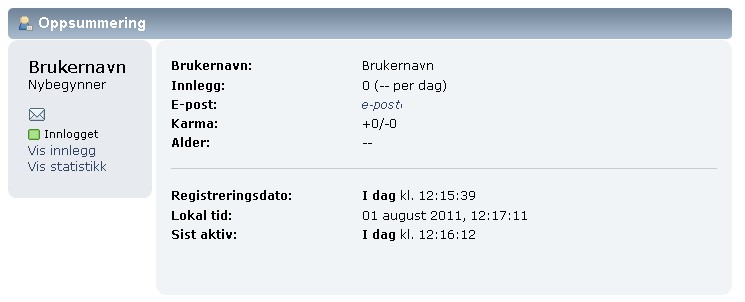(Updating to match new version of source page) |
(Updating to match new version of source page) |
||
| Line 178: | Line 178: | ||
====Issue a Warning==== | ====Issue a Warning==== | ||
On this page a moderator can issue a [[Warning]] to other users based on their behavior or other reasons determined by the forum staff. | On this page a moderator can issue a [[Warning|Warning]] to other users based on their behavior or other reasons determined by the forum staff. | ||
Revision as of 06:50, 4 June 2013
| Languages | English · Deutsch · Ελληνικά · español · italiano · Nederlands · norsk · português · русский · srpski (latinica) · svenska |
|---|
Medlemmets profil inneholder mange viktige opplysninger om medlemmet og kan hjelpe dem med å administrere sine egne personlige foruminnstillinger og sette inn sin egen signatur, avatar, og personlig kontaktinformasjon. Vanligvis vil andre medlemmer i Forumet kunne se profilen din med mindre administrator har deaktivert denne rettigheten.
Å se andre medlemmers profil er forskjellig fra å se sin egen profil, med mindre du er gitt flere rettigheter eller er en administrator.
En administrator vil se medlemmenes profiler på samme måte som medlemmet selv ser sin egen profil, og i tillegg se enda flere innstillinger enn hva medlemmet selv vil se. Dette gjør at administrator kan kontrollere alle innstillingene til alle medlemmene.
Profilen er delt opp i tre kategorier som igjen inneholder en rekke ulike innstillinger og alternativer. Du finner alt dette i en meny på venstre side i profilen.
Profilinformasjon
Oppsummering
Skjermbilde Oppsummering for profilen viser grunnleggende foruminformasjon om et medlem, samt eventuelle ytterligere informasjon de ønsker å dele. En administrator kan tilpasse et SMF forum i stor utstrekning, så informasjonen som vises kan variere sterkt fra forum til forum.
Et medlem kan se sin egen profiloppsummering når som helst ved å velge Profil fra hovedmenyen. Et medlem kan se et annet medlems profiloppsummering ved å velge medlemmets navn når det vises på forumet. Følgende er vanlig å vises.
- Visningsnavn - Et medlem kan velge et visningsnavn som er forskjellig fra sitt eget navn.
- Medlemsgruppe - Hvis et medlem gir informasjon om ulike kommunikasjonsmetoder som e-post, nettside, ICQ eller AIM, vil det bli vist i form av ikoner.
- Kommunikasjonsikoner - Hvis et medlem gir informasjon om ulike kommunikasjonsmetoder som e-post, nettside, ICQ eller AIM, vil det bli vist i form av ikoner.
- Innloggingsstatus - Hvis et medlem ikke har valgt å skjule sin Innloggingsstatus, vises det.
- Legg til i vennelisten - Hvis administrator har aktivert vennelister, kan medlemmer legge til hverandre som venner.
- Send PM - Et medlem kan sende private melding til andre medlemmer.
- Vis innlegg - Viser innleggene til medlemmet.
- Vis statistikk - Viser ulike statistikker relatert til medlemmet.
- Brukernavn - Et medlem bruker brukernavnet sitt for å logge inn.
- Innlegg - Forumet holder rede på antall innlegg for hvert medlem, samt et gjennomsnitt per dag.
- E-post - Et medlem kan velge å skjule sin e-postadresse, i hvilket tilfelle vil den ikke vises.
- Egendefinert tittel - Hvis et medlem har fått en egendefinert tittel, vises det.
- Personlig tekst - Hvis et medlem har valgt å oppgi en personlig tekst, vises dette.
- Kjønn - Et medlem kan velge å ikke vise kjønn, i hvilket tilfelle vil den ikke vises.
- Alder - Hvis et medlem har fylt inn sin fødselsdato, vises alderen.
- Bosted - Hvis et medlem har valgt å vise sin plassering, vises det.
- Registreringsdato - Forumet husker når hvert medlem først registrerte seg.
- Lokal tid - Siden et medlem kan være fra hvilken som helst del av verden, vises deres lokale tid.
- Sist aktiv - Forumet holder styr på når et medlem sist var aktiv.
- Signatur - Et medlem kan ha en signatur, da vil det vises her.
Vis innlegg
All of the posts of a particular member, excluding those that have been removed, may be viewed by selecting Show Posts from the member's profile info summary. There are three formats that can be used.
- Messages - A list of all the member's individual posts is displayed.
- Topics - A list of the first posts from each of the topics that the member started is displayed.
- Attachments - A list of all the attachments the member has uploaded is displayed.
Vis statistikk
The profile stats screen may be viewed by selecting Show Stats from a member's profile info summary. Some interesting information may be found here.
- Total Time Spent Online - The forum keeps an approximation of the total amount of time each member has spent browsing the forum.
- Total Posts - Excluding removed posts, the forum calculates the total number of posts made by each member.
- Total Topics Started - Excluding removed topics, the forum calculates the total number of topics started by each member.
- Number of Polls Created - Excluding removed polls, the forum calculates the total number of polls created by each member.
- Number of Votes Cast - Excluding removed votes, the total number of votes cast by each member.
- Posting Activity By Time - The forum calculates the percentage of posts made by a member in each hour of the day.
- Most Popular Boards By Posts - The forum generates a ranking of the boards most posted in by the member, relative to the member's total post count.
- Most Popular Boards By Activity - The forum generates a ranking of the boards most posted in by the member, relative to the board's total post count.
Vis rettigheter
This page is only shown to the members that are in membergroups that are allowed to manage permissions. This page will show all of the permissions the Member has, along with the boards that the member can't see, and the option to view board-specific permissions for a Board that is using Local permissions, by using the drop-down list of all the locally set permission boards, you can view what permissions the Member has in those locally set permission boards.
Spor bruker
These pages are only available to those in membergroups granted the permission to Moderate forum members.
- Activity - Here, you can view the Most recent IP address used by the member along with the IPs used in messages, IPs used in error messages and Members possibly in the same range. Below that is any error messages caused by that member.
- IP Address - Here, you can track the member's current IP address (or type in a different one) and do things such as view whois records and view other members from the same IP/range. Also you can view messages posted at the IP/range entered and view errors caused by members from that IP/range as well.
- Profile Edits - This section provide a list of certain actions done on user's profile along with the date and the author of the change. To be able to see these informations the Moderation, Administration and User Logs option must be activated in the Core Features section.
Endre profil
Kontoinnstillinger
Members may modify basic account settings by default. These settings control the member's access to their account, as well as when and how they are visible to other members browsing the forum. The following options are available to be modified.
- Name - While their username cannot usually be changed, a member may change their display name at any time. Other members browsing the forum will see display names instead of usernames in most places.
- Preferred Language - If enabled by the administrator, a member can select his preferred language for the forum.
- Email - The email address associated with a member's account may be changed, however a valid email address is required.
- Allow users to email me - A member may choose to allow other members to contact them via email. The forum does not reveal the member's e-mail address, but instead provides a contact form.
- Show others my online status - If selected, a member will be displayed in the forum's Who's Online list.
- Change Password - A member's password may be changed at any time.
- Secret Question - The secret question is used in the event that a member forgets their password. Providing the correct answer aids the member in retrieving the password.
- Current Password - The member's current password is required to make any changes to their account settings.
Forumprofil
In addition to basic account settings members also have the option of filling in additional, more personal information. None of these fields are required, and users often choose to leave some or all of them blank.
- Avatar - An avatar is a small picture or graphic associated with a member. Some forums may allow members to upload or link to external avatars, while others may only allow members to select from a provided set of images.
- Personal Text - The personal text is usually displayed directly underneath a member's avatar when they post.
- Birthdate - When a member provides their full birthdate, their age is calculated and displayed on their profile. If the calendar feature is enabled, it is also placed on the calendar. Particularly self-conscious members may choose to omit the year in which case their birthday will still be displayed on the calendar, but their age will not be calculated.
- Location - A member may choose to give a general idea of their location. It is not encouraged (or wise) for members to give their specific location in the form of an address or lat/lon coordinates.
- Gender - If desired, a member may have their gender displayed. Selecting the blank line will prevent any gender from being displayed.
- Messengers - Members may provide their various messenger usernames or numbers for clients such as ICQ, AIM, MSN, and YIM.
- Custom Title - Forum administrators may allow a member to choose their own custom title. Custom titles are displayed below the member's name when posting.
- Signature - If provided, a member's signature is attached to the bottom of each of their posts.
- Website - A member may advertise their own web site by providing its URL and a title.
Utseende og oppsett
By default, members may change many different options that affect look and layout to make their forum experience more enjoyable. Some forum administrators may choose to limit these options, but here are the basics.
SMF provides the ability to create and use different themes. Provided there is more than one theme installed, a member may choose the theme that they prefer. They may also customize the time format that the theme uses to display dates and times. Additionally, setting a time offset allows the forum to display dates and times in the member's local time. The forum provides a handy auto-detect feature in case a member does not know what their offset should be.
The following options may be enabled or disabled by selecting their corresponding checkboxes.
- Show board descriptions inside boards. - The description displayed on the board index will also be displayed on that board's message index.
- Show child boards on every page inside boards, not just the first. - Each page inside of a board will display a list of child boards if there are any. If disabled, the list will only be displayed on the first page.
- Use sidebar menus instead of dropdown menus when possible. - If side menus are preferred, they can be used instead of the dropdown menus.
- Don't show users' avatars.- Some users find avatars annoying, so they may choose to hide them altogether.
- Don't show users' signatures. - Similar to avatars, signatures may also be hidden.
- Return to topics after posting by default. - If enabled, a member will be returned to the end of the topic in which they just posted. Otherwise, they will be returned to the message index for that particular board.
- Don't warn on new replies made while posting. - When other users post while a member is preparing their post, a warning is generated. With this option enabled, those warnings will be hidden.
- Hide messages posted by members on my ignore list. - Posts from users on a member's ignore list will not be displayed.
- Show most recent posts at the top. - The display order of posts is switched to reverse chronological when this option is enabled.
- Show WYSIWYG editor on post page by default. - The WYSIWYG editor removes the need to know BBC. It may be enabled by default when posting.
Members may also choose how many topics to display per page on a board's message index and how many posts to display per page within a topic. There are also options for using quick reply and quick moderation. Quick reply allows members to post to a topic without actually using the posting page. Quick moderation allows members to perform moderation actions on multiple posts or topics more quickly if they have the permissions to do so.
Autentisering
The forum allows a member to switch between using OpenID or a username and password combination to login. In order to switch, however, the account's current password is required.
Kunngjøringer
SMF provides notification options that may prove useful to many members. In addition to the options available below, a member may choose to be notified instantly, daily, or weekly about replies, moderation actions, or both in topics for which they have requested notifications.
- Receive forum newsletters, announcements and important notifications by email. - Newsletters, announcements, and other notifications will be delivered to the member's email. Even if this option is disabled, forum administrators are able to override it in some instances.
- Turn notification on when you post or reply to a topic. - When a member posts a new topic or replies to an existing topic, notification for that topic will be turned on automatically when this option is enabled.
- When sending notification of a reply to a topic, send the post in the email (but please don't reply to these emails.) - Email notifications will include the contents of the posts. These emails should not be responded to.
In this page is also possible to define the frequency of notifications and the actions that will be notified. A member may also see lists of the topics and boards for which they have requested notification. If desired, they may turn notification off for some or all of them.
Personlige meldinger
Personal messages allow private communication between two members. SMF provides a variety of options that allow a member to control how private messages are displayed, who is allowed to send them, and how a few more of the features function.
The first two options address how private messages are displayed. If a member chooses All at once, a list of messages is displayed at the top with all of those messages displayed below the list. Selecting One at a time results in only one message being displayed at the top with a list of messages below it. As a conversation mimics the forum functionality, creating a topic-like list of replies. It is highly recommended that a member save their messages in their outbox if they choose to display messages as a conversation. The second option controls the order in which the messages are displayed.
Members may control who is allowed to send them private messages. It can be limited to members not on their ignore list, buddies and administrators, or only administrators.
Notification may be enabled in order to receive emails when private messages are received on the forum. Additionally, a popup message may also be enabled to notify a member of new messages.
The last two available options are the following.
- Save a copy of each personal message in my outbox by default - When sending a message, a copy of it is saved in a member's outbox automatically. This option should be enabled when viewing messages as a conversation.
- Remove the inbox label when applying another label - When a new label is applied to a message, the inbox label is removed.
Venner/ignorereliste
Inevitably, there will be times when members get along great and times when personalities clash. SMF provides a way to handle both instances. The buddy list allows members to keep track of users they enjoy talking to, while the ignore list hides users they don't want to see.
- Edit Buddies - Members may add or delete other members from their buddy list.
- Edit Ignore List - Members may add or delete other members from their ignore list.
Gruppemedlemskap
Some forums may provide free groups that can be joined whenever a member pleases, as well as special groups that require the member to submit a join request.
Handlinger
Send personlig melding
Click this link to send a Personal message to the member whose profile you are viewing. Permission to send personal messages are needed in order to see this link.
Issue a Warning
On this page a moderator can issue a Warning to other users based on their behavior or other reasons determined by the forum staff.
Betalte abonnementer
Some forum administrators may choose to utilize SMF's paid subscriptions feature. This feature makes it easier for members to order, pay for, and keep track of their paid services. They may subscribe to one of these services by simply selecting the Order button corresponding to the subscription they desire.
The forum also lists a member's existing subscriptions if they have any.
Utesteng denne brukeren
On this page you can ban the member whose profile you are viewing from your forum. Only members that have the permission Manage ban list can see this link in the side menu and perform the action. As with deleting an account, use this option with care. Note, this link is merely a link that will direct you to the Add new ban section of the admin panel with some details already filled out about the member you are about to ban.
Slett denne kontoen
Should a member decide that they no longer want to be part of a forum, they may delete their account. The member's current password is required to carry out this task. Also, some forum administrators may restrict members' ability to delete their accounts.