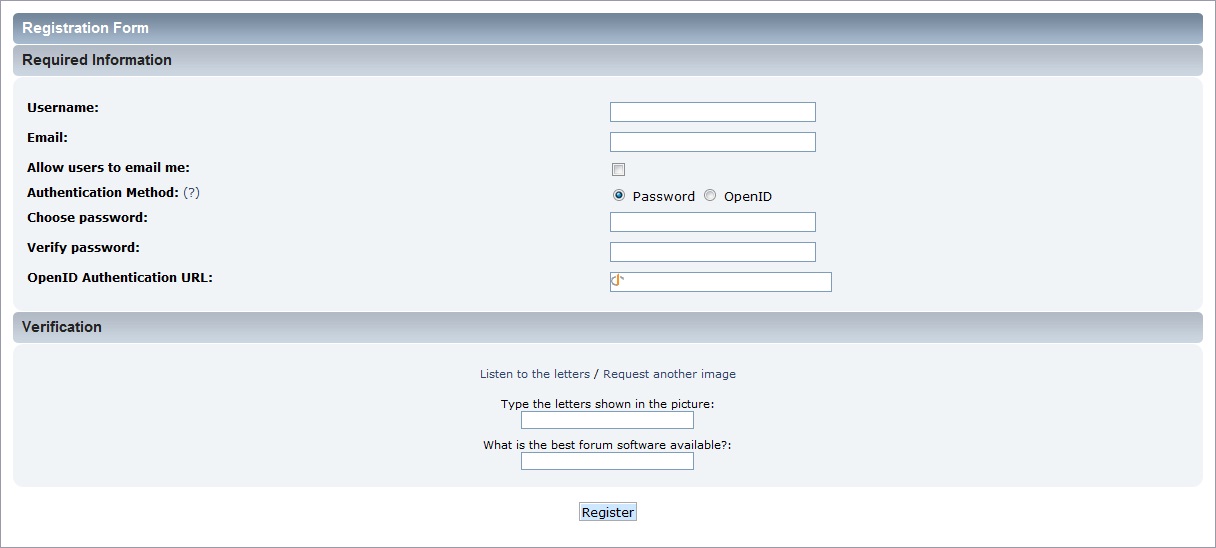No edit summary |
No edit summary |
||
| Line 56: | Line 56: | ||
</translate> | </translate> | ||
{{ {{Localized|As a regular user}}}} | {{ {{Localized|As a regular user}}}} | ||
[[Category:SMF terminology]] | |||
Revision as of 15:35, 23 May 2013
| Languages | English · العربية · Deutsch · Ελληνικά · español · suomi · français · עברית · Bahasa Indonesia · italiano · Nederlands · norsk · polski · português · română · русский · srpski (latinica) · svenska · Türkçe |
|---|
When a user sets up an SMF forum, or wishes to join another SMF forum, they should Register an account. This will enable them to maintain a consistent identity while posting and keep track of what they have read, no matter where they are working from or what computer they are using. They will be able to fill out a personal Profile and use the built-in Personal Message system. They will also be able to subscribe to e-mail notifications, monitor their forum activity and more.
When and How to Register
Certain forums may choose to restrict access to the full forum or selected areas, allowing only registered members to view the content. A guest should register when they wish to participate in forum discussions, visit a forum frequently, and access members-only areas and benefits.
A guest is any person or spider that is not logged into the forum. Once a person registers they become a member, however, they will still show up as a guest until they log in.
Members have access to profile and notification options that are unavailable to guests. Members can also be placed in membergroups, made moderators or administrators, given special permissions, and access members-only areas. Being able to send personal messages, receive forum emails, and post new polls and topics are some additional benefits that may be available to members of the forum.
A guest may register at any time by simply selecting the Register option from the main menu.
The Registration Screen
Most forums require a guest to accept their registration agreement before the registration process can begin. By checking the I Agree option, a guest consents to comply with the agreement throughout the duration of their membership. Some forums may also incorporate a minimum age into the agreement process.
Upon arrival at the registration screen, a guest is requested to enter a username and a valid email address. Failure to use a valid email address may hinder registration, depending on how a forum is configured. Guests are also given the opportunity to allow forum members to email them.
An authentication method must be chosen, as well. The most common method is simply choosing a password. Although, some forums may provide members with the opportunity to use an OpenID.
A form of visual verification may be present in order to confirm that a guest is actually a person and not a bot. This verification may be requested in two ways - CAPTCHA and custom questions. The CAPTCHA method displays an image containing a random collection of letters, which a guest must enter into a text field. The custom questions method displays one or more relatively simple questions, which a guest must answer correctly. A forum may be configured to use both methods at the same time.
Once a guest completes the registration form, there are three possibilities for what is displayed next based on how the forum is configured.
- Login - If registration is immediate, the new member will be automatically logged in after completing the registration form.
- Activation - If a message about email activation is displayed, the new account must first be activated before login. An email with instructions how to proceed is sent to the new member's email address.
- Approval - If a message about member approval is displayed, the new account must first be approved by an administrator before login. An email acknowledging the new member is sent to their email address. Another email is sent later to inform them whether or not their application has been approved.
Activating A New Account
If a forum is configured to require email activation before login, an email will be sent to the email address provided at registration. Important account information, such as username and password, can be found in this email, as well as an activation link. Selecting the activation link activates the member's account and prompts them to login. If a problem occurs with the activation link, the email also provides an activation code that can be used to complete the process.
If a member attempts to login before completing the activation process, an error will be displayed noting that their email address must be validated. A Need another activation email? link is also displayed in case the email has somehow been lost.